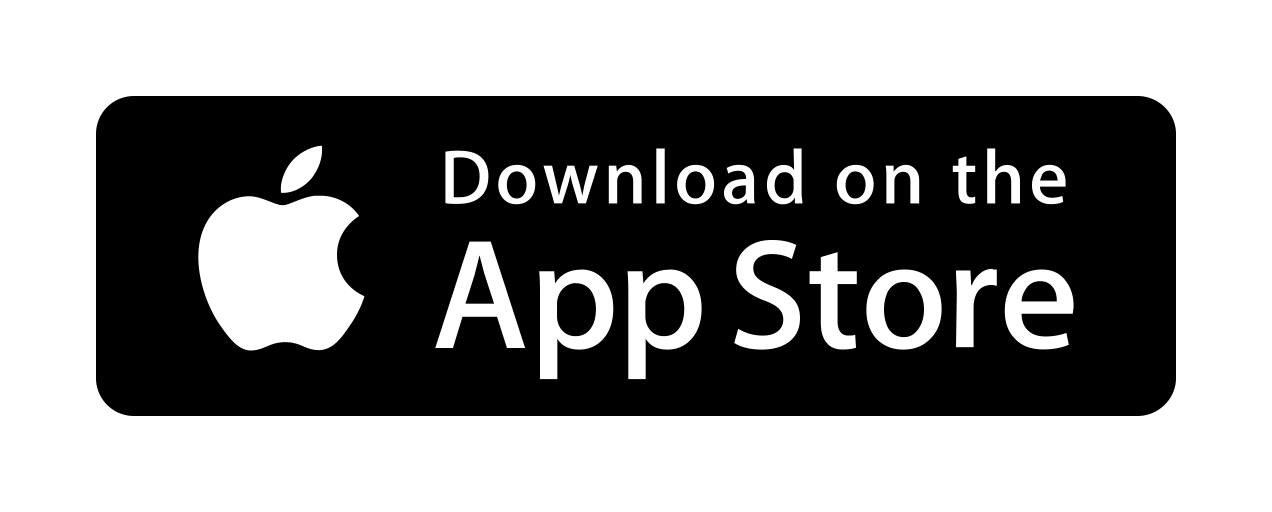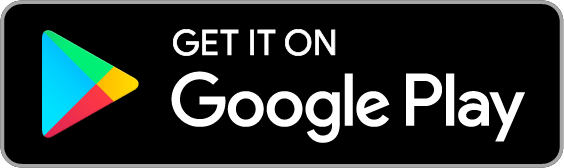- From the UpToDate homepage , in the upper right corner select “Register”
- Once you’ve registered for an account, download the mobile app for your device
- Open the app on your device and log in using the username and password you just created
- For additional assistance, check the UpToDate Mobile Access help page
-
One of the advantages of the UpToDate mobile app is the ability to download content for offline use. You will not be
required to download content. You have the
following download options in the app:
- No Offline Content,
- Topics, requiring a minimum of 375 MB of local storage, or
- Topics and Graphics, requiring a minimum of 1.4 GB of local storage
Mobile Applications
Point of Care Tools
UpToDate
Installation Instructions
Download Links
DynaMed
Installation Instructions
- Access DynaMed through Lane Library
- Select the person icon in the top right corner of the DynaMed homepage, and choose "Register now" to create a personal account
- Once you receive confirmation on-screen that your account has been successfully created, you'll be able to use this same username and login to sign in on the mobile app
- For additional download assistance, check DynaMed FAQs for installing and authenticating the DynaMed app
Download Links
Drug Databases
Micromedex
Installation Instructions
- From the Micromedex homepage , select the “Download Mobile Apps” button in the bottom right of the page. Alternatively, select the “Mobile Application Access” link in the upper right of the page.
- Select the “Micromedex Moblie Apps Access” heading to see download instructions
- The Micromedex app provides Drug Reference summary, IV Compatibility, and Drug Interactions information along with a set of clinical calculators.
- Information about legacy mobile apps access is also included on the page.
Download Links
Lexidrug
The Lexicomp mobile app has changed to UpToDate Lexidrug. If you have trouble installing and authorizing this app, please contact us for troubleshooting instructions.
Installation Instructions
- From the Lexidrug homepage , select the “Mobile Access Codes” button in the bottom right of the page
- You will be redirected to Wolters Kluwer
- From that page, select your platform to receive an authorization code and specific installation instructions
- You must register with your organization email address
Download Links
Sanford Guide
Use Sanford Guide's Antimicrobial Stewardship App to access Stanford Health Care (SHC) antibiotic guidelines on your mobile device. You can also access Sanford Guide and SHC's antibotic guidelines on your browser .
Installation Instructions
- Register for an account to access the guidelines on your mobile device. Enter your Stanford-affliated email address and click the "Start Registration" button.
- An email will be sent to your inbox. Click the link in the email to continue registration.
- Enter your name and create a password (minimum 8 characters) and click "Submit."
- Download the Sanford Guide mobile application from your device's app store (iPhone, iPad, Windows 10, and Android devices are supported).
- Use the login credentials you created to login into the app.
Download Links
Diagnosis Tools
VisualDx
Installation Instructions
- From the VisualDx homepage , select the “Create a Personal Account” under the search bar
- Follow instructions to create a personal account
- Download the app on your device and log in using the username and password you just created
Download Links
Anatomy Tools & Textbooks
Complete Anatomy
Installation Instructions
- Download the Complete Anatomy app for your device. Supported devices include iPad, Mac or Windows 10, iPhone, or Android.
- Complete the in-app registration process using your stanford.edu, stanfordhealthcare.org, or stanfordchildrens.org email address.
-
In the app, choose Settings > My Account > Redeem Code to enter the activation code based on your status:
- Student activation code: 012127188836
- Educator activation code: 437048235375
- Professional activation code: 080305606178 - Activation codes can only be redeemed once per account. Once redeemed, your License Details will populate to the right in your My Account page within the app. Access Codes have been updated for 2024-25.
- You can download Complete Anatomy on all supported devices, however, you can only login in on a maximum of two devices at a time.
Download Links
STS Cardiothoracic Surgery
Installation Instructions
- Access STS Cardiothoracic Surgery e-book through Lane Library
- Select "log in" or "register for a free account" in the right hand corner to create a personal username and password. To create an account, you must be on campus or on the full traffic VPN.
- Open the app store on your mobile device. Search for STS Cardiothoracic E-book and download the app by Unbound Medicine, or use the download links below.
- Once downloaded, open and enter the username and password you created online.
Download Links
Compare Applications
Resource
Advantage
Challenge
With UpToDate Mobile Complete, all content can be downloaded to your device: you can opt for no offline,
topics, or topics and graphics
Have to login every 90 days for account to stay active; Storage space
Content is actually downloaded to your phone, so it is available wherever regardless of internet
connection
Storage space
Coverage includes: clinical syndromes (by anatomic system/site of infection), pathogens (bacterial,
fungal, mycobacterial, parasitic and viral),
anti-infective drugs (dosing, adverse effects, activity, pharmacology, interactions), comprehensive coverage of
HIV/AIDS and Hepatitis, preventative
therapy, all evidence-based, extensively referenced and updated as new information becomes available
Storage space
Multiple modules are available through Lane Library's subscription
Content doesn’t live in one place
With LexiComp, content is downloaded and stored to your device, so it is available even without an
internet connection
Have to login every 90 days for account to stay active; Storage space
Crisp visual images and the ability to build a differential by inputting symptoms
Available content varies among diagnoses
Provides 3D modelling with structure-specific innervation and arterial supply. Allows users to view body
systems, add layers, explore physiological
features, and range of motion. Tools include; cutting, labeling, bone spurs, screen recordings, and quiz creation.
You can be logged into a maximum of 2 devices at the same time
Continuously updated information. Rich, multimedia content with high-quality medical illustrations and
surgical videos.
Storage space